Liteblue Usps Login
Liteblue Usps Login.
How to access the USPS Employee Website.
LiteBlue is a government website for the personal use of United States Postal Service (USPS) employees. It is designed for The USPS Extranet to enable employees to access information and communicate anytime and anywhere. Employees can access information with LiteBlue regarding employment status, benefits, insurance, manage user profiles and more.
Employees can access information with LiteBlue regarding employment status, benefits, insurance, manage user profiles and more.
Specifically, an USPS employee can access LiteBlue to:
- Change the SSP password with SSP.USPS.GOV
- Learn about career improvement and growth
- View Income Revenue
- Be updated regarding Service Performance
- View Products and Services available
- Check Recognitions
- Access PostalEASE
- Send feedback
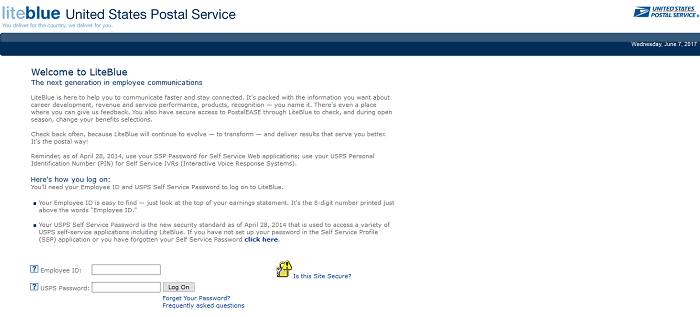
LiteBlue keeps employees updated. Articles regarding news and changes in the system are posted on the site. Employees can browse through the pages to get the latest information on the different levels of job development. They can also get information regarding benefits package, and access HR online applications.
LiteBlue is a safe and secure system. It is restricted to USPS employees and unauthorized access or use of the site is punishable by law. Personal Information are provided by visitors only on a voluntary basis. And these will only be collected when information is requested, participation in contests, signing up or joining the mailing list and/or requesting some other service or information. Personal information received by LiteBlue from any visitor will only be used for internal purposes and will not be sold nor provided to third parties. More information is found in the privacy policy tab of the site.
To access LiteBlue, all you’ll need is an Employee ID. You’ll also need to set up a SELF-SERVICE PROFILE where you can create your USPS Password. You’ll need your password to access all online HR self-service applications. Please take note that you must also remember your Personal Identification Number (PIN). You will need your PIN to
Please take note that you must also remember your Personal Identification Number (PIN). You will need your PIN to access PostalEASE.
SETTING UP A SSP USPS PROFILE AND PASSWORD.
- Go to ssp.usps.gov .
- Click on the blue “Enter SSP” button.
OPTION 1: Temporary Password to New Password
Letters are mailed to employees’ addresses containing a temporary password to access the SSP site. If you received a letter, follow the instructions below.
- Enter your Employee Identification Number (EIN).
- Enter your Temporary Password located on the top right hand corner of your letter.
- Click on the “Sign in” button. The Self-Service Profile Setup screen will be displayed.
- Choose a password. Strong Password rules will be displayed on the password section of the profile. A strong password must contain at least one character from three of the four types of characters and must be a total length of 8 to 16 characters. You should use these four character types to create your password:
- Numbers 0-9
- Alphabet letters a-z (lowercase)
- Alphabet letters A-Z (uppercase)
- Special characters such as !@$%^*_+~ (no other special characters are accepted)
- To change the temporary password, input your chosen password in the “New Password” box. Retype your chosen password in the “Confirm Password” box.
- Click on the “Next” button to continue.
- Select two “Security Challenge Questions” and enter your answers to each in the spaces provided. These will allow you to access your profile should you forget your new password.
- Click on the “Next” button to continue.
- Enter your email address and confirm it. To confirm your email address, you must click on the verification link that was sent to your email within 72 hours. (This is OPTIONAL, however, confirming your email will allow you to access your profile should you forget your password. If you choose not to enter an email address check the “Skip Email and update later” box)
- Click on the “Next” button to continue. Then, click on the “Submit” button. (Check for error messages that may be displayed and make corrections as needed to submit your information.)
- The Initial Profile Setup pop-up window will be displayed. If applicable, you will be reminded to confirm your email through the link sent to the address that you submitted.
- Click the “OK” button.
- The SSP main page will be displayed.
- On this page, you can view your Profile Summary, manage your password, check your challenge questions, manage your email address, or log out by clicking on the appropriate tab or button. You can also manage your 4-digit USPS personal identification number (PIN) to access USPS telephone Interactive Voice Response (IVR) Self-Service applications.
OPTION 2: Resetting your Password
If you did not receive a letter with a temporary password, you can either
- Go to ssp.usps.gov
- Click on “Forgot Password”.
- Enter your 8-digit Employee Identification Number (EIN) on the space provided.
- Follow the instructions on how to reset or create a new password.
OR
- If your password cannot be reset, contact the HR Shared Services Center (HRSSC) at 1-877-477-3273, option 5 or TDD/TTY – 866-260-7507 for a new temporary password. You must set up your SSP profile to create a permanent password that can be used to access the HR Self Service applications.
After following these instructions, you have successfully set up your SSP Profile. You can now use your EIN and new password to log on to any USPS HR self-service online application and log on to the LiteBlue website.
Logging in to your LiteBlue USPS Account.
Now that you have your permanent USPS Password,
- Go to liteblue.usps.gov
- Enter your Employee ID. (This is the 8-digit number located above the “Employee ID” at the top of your “earnings statement”)
- Enter your USPS Password
- Click “Log On”
Resetting Your LiteBlue Password.
Should you forget your LiteBlue password, simply
- Click on the “Forget Your Password”, under the “Log On” button.
- You will then be directed to an SSP Page asking for your EIN.
- Click on “Verify Employee ID” and follow the steps to reset your password.
LiteBlue is continuously improving and being updated. So, it is advisable to log in regularly to view the changes. These improvements are made to help LiteBlue deliver the best information to those who deliver for the country.
LiteBlue Login: liteblue.usps.gov
USPS eReassign: ereassign.usps.com

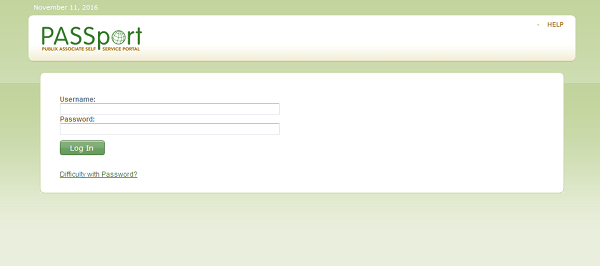





Liteblue is really good for having access and look for many kinds of benefits for the us, postal employees.
i want to use the unschedule. how do i do that?